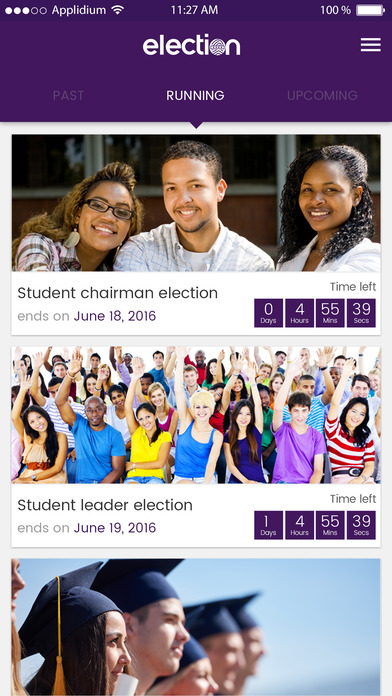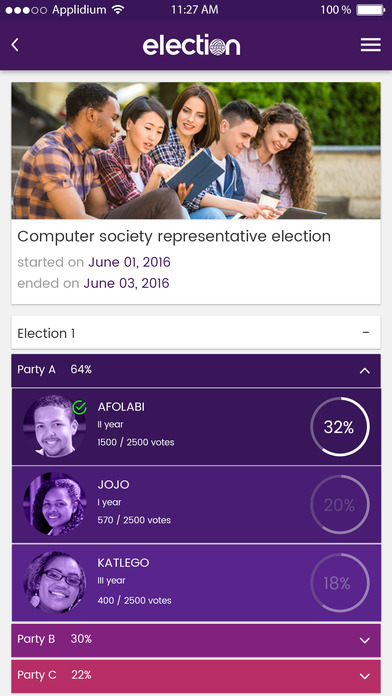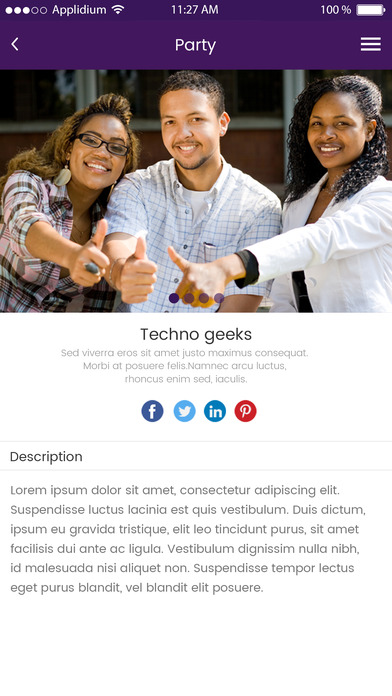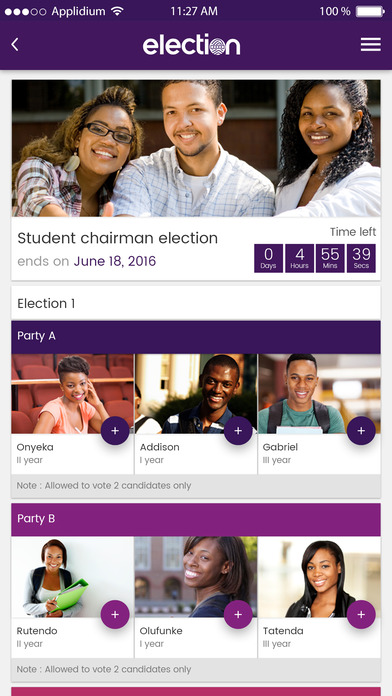
University Admin Panel
The University Admin Panel can be divided into 6 Sections. Each section allows the user to manipulate a different part of the system with the goal of creating an election. The panel can be accessed via a web page on any browser.
Dashboard
The dashboard provides quick links to any of the tabs as discussed below. Any recent information pertaining to the students or elections is displayed in summary form on this page
Students
The students tab allows the user to import a database of student numbers from the university. This is necessary to verify that people who will be creating a new account with the app are students at the university which they have selected.
Student profiles can be viewed, edited, or deleted from this section
Parties
The parties tab allows the user to create any number of parties which are associated with the university.
In creating a party the user can specify the party name, create short and long descriptions (manifesto), add images as well as social media links relating to the party
The status of a party (active or inactive) can be set as per the user
Candidates
In this section, the user can assign students to the previously created parties.
In addition to a student being linked to party, each candidate can have an additional description as well as any personal social media links
Elections
The final step in creating the election is to compile all the pieces. The user can select which parties will be involved in the upcoming election. The user is also able to select which candidates will be participating in the respective parties.
The election information such as the title and short description, number of allowed votes, images and beginning and end dates can all be set during this process.
The user can access the voting data as well as analytical data with regards to any completed election.
Newsletter
The newsletter function allows the user to send any election related information to the registered students within the university.
The university admin panel has a log function which tracks and monitors all activity on the website. This function has been implemented to ensure the validity of any action.
Student Interfaces & Voting Procedure
Once a university has uploaded a student database, students will be able to register on any of the platforms (iOS or Web Interface). Their student number will be verified and a confirmation email sent to them. Students can do the following via the website or mobile applications:
View any upcoming, present, or past elections related to their university
Cast a vote during a running election
View their own votes of past elections
View and edit their profile as well as change their login passwords
View any election notifications
Use the help files for any necessary assistance as well as send a contact request form
The voting procedure involves several steps to ensure the security and validity of each vote. The procedure is as follows:
Students are required to login to their profiles using their credentials
Students can peruse the list of parties and the respective candidates
Once they have decided, students can review their selection
In order to cast a vote, students are required to input their student number to receive their OTP
The OTP will be sent to their mobile phone or email address
Once the OTP has been successfully entered, the vote will be accepted
Once voted, students will not be able to cast another vote or make any changes
Students are still able to view the election
Note: Students are not aware of the university admin panel nor are they granted access to any part of it. The student will never interface with this section or be allowed to view the in-depth analytical reporting unless allowed to by the SRC.